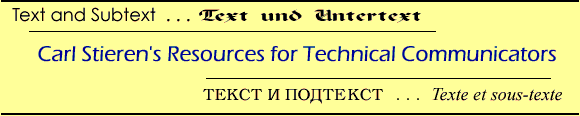
Last modified:
March 25, 2002
"I sent you the file as plain text!" Ö and other lies
by Carl Stieren
Let's hear from you: Use the recommendation form for good web resources for basic computer procedures. Iíll post the best responses here:
A friend of mine - letís call him Bill - has an M.A. and is the executive director of a small agency. One day, he said he was sending me "a JPEG file as text". Of course, it didnít work. Yes, he could have opened it with a special application and then copied and pasted it as hex code, and then I could have carefully reassembled it. Unfortunately, Bill thinks hex code is how Buffy the Vampire Slayer sends her email!
Another friend, whom I will call Mary, is a writer with a degree from Harvard. She said she was sending me an email in "plain text". What arrived was formatted text from her word processing program. She had no idea how to copy and paste a file as plain text.
There are crucial skills that some people are too busy to learn - or to embarrassed to admit that they donít know. The problem is approaching that of ordinary literacy, with people feigning knowledge because they are too embarrassed to admit their ignorance.
If thereís a Bill or Mary who sends you files by email, there are four things you can do:
- Fix the file yourself
- Point them to the softwareís online help
- Write a procedure
- Point them to a good website for basic computer procedures
Iíve done the first three. I have opened incompatible Word files in TextPad, cut out all the formatting, and saved it as a text file. Iíve told friends to pull down the Help menu ("Help menu, whereís that?") And Iíve written procedures. So far, Iíve found nothing on the web that has consistently good procedures to help basic users.
Here are two of my procedures you are free to use:
How to save a file as RTF (Rich Text Format)
In Microsoft Word (other word processors are slightly different)
- Pull down the File menu
- Choose "Save As"
- Find the box at the bottom labeled "Save as type"
- Click the button with a triangle to the right of the field - the menu drops down
- Choose "Rich Text Format *.rtf"
- Find the box one from the bottom labeled "File name"
- Type a name with no spaces, a dot and then "rtf", for example, "myfile.rtf"
How to send a file as plain text in the body of an email
In Microsoft Word (other word processors are slightly different)
- Pull down the Edit menu
- Choose "Select All"
- Pull down the Edit menu again
- Choose "Copy"
In your email program:
- Start a new email
- Fill in the "To:" and "Subject" fields
- Put your cursor in the body of the new email
- From the Edit menu, choose "Paste Special".
- Select "Unformatted text" - the body will now be in plain text
- Press the Send button